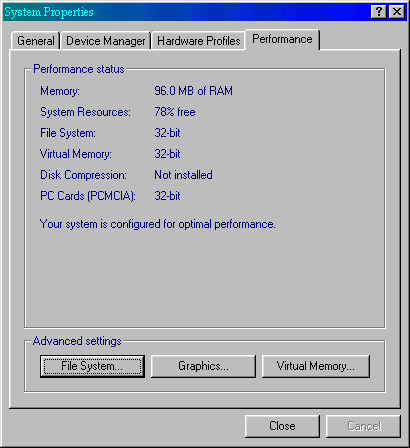
[ Home ] [ Site Map ] [ Site Search ] [ Back to last page ]
This page also applies to WinME as well. The only difference is that on the hard disk tab there is another setting called System Restore disk space use. This setting is simply to tell Windows the maximum disk space that can be used by the System Restore utility.
From the Windows 98 Resource Kit:
To optimize file system performance
In Control Panel, double-click System, click the Performance tab, and then click File System.
In the Typical role of this computer box, select the most common role for this computer, and then click OK. Table 26.3 describes each role in the list.
Table 26.3 Computer role descriptions
|
Role |
Description |
|---|---|
|
Desktop computer |
A normal computer acting primarily as a network client, or an individual computer with no networking. This configuration assumes that there is more than the minimum required RAM, and that the computer is running on power (rather than battery). |
|
Mobile or docking system |
Any computer with limited memory. This configuration assumes that RAM is limited and that the computer is running on battery, so the disk cache should be flushed frequently. |
|
Network server |
A computer used primarily as a peer server for file or printer sharing. This configuration assumes that the computer has adequate RAM and frequent disk activity, so the system is optimized for a high amount of disk access. |
Each disk performance profile adjusts the values of the following file system settings in the registry:
PathCache specifies the size of the cache that the virtual file allocation table (VFAT) can use to save the locations of the most recently accessed directory paths. This cache improves performance by reducing the number of times the file system must seek paths by searching the file allocation table. The number of paths is 32 for the Desktop computer profile, 16 for Mobile or docking system, and 64 for Network server.
NameCache stores the locations of the most recently accessed file names. The combined use of PathCache and NameCache means that VFAT never searches the disk for the location of cached file names. Both PathCache and NameCache use memory out of the general system heap. The number of file names is about 677 (8 KB) for the Desktop computer profile, 337 (4 KB) for Mobile or docking system, and 2729 (16 KB) for Network server.
BufferIdleTimeout, BufferAgeTimeout, and VolumeIdleTimeout control the time between when changes are placed in the buffer to when they are written to the hard disk.
The values to be assigned to each disk performance profile are stored in the following registry key:
HKEY_LOCAL_MACHINE\Software\Microsoft\Windows\
CurrentVersion\FS Templates
The following subkey contains the actual settings for the profile currently used:
HKEY_LOCAL_MACHINE\System\CurrentControlSet\
Control\FileSystem
The CD-ROM cache is separate from the cache used for disk file and network access because the performance characteristics of the CD-ROM are different. This cache can be paged to disk (the file and network cache cannot), reducing the working set for Windows 98 but still allowing for better CD-ROM performance. When Windows 98 is retrieving data from a compact disc, it is still faster to read a record from the cache even if it has been paged to disk, because the disk-access time is much faster than the compact disc–access time.
Tip
A small CD-ROM cache makes a big difference in streaming performance, but a much larger cache does not pay off as significantly, unless the cache is large enough to contain entire multimedia streams.
To set the supplemental cache size for CDFS
In Control Panel, double-click System, click the Performance tab, and then click File System.
Click the CD-ROM tab, and drag the slider to set the Supplemental cache size.
Move the Supplemental Cache Size slider to the right to allocate more RAM for caching data from the CD-ROM drive or to the left to allocate less RAM for caching data.
Note
Many multimedia programs perform better with a smaller cache, because they tend not to reuse data.
In the Optimize access pattern for box, select a setting based on your computer’s CD-ROM drive speed. Table 26.4 shows the size of the cache created for each CD-ROM drive speed setting.
Table 26.4 Optimizing cache size
|
CD-ROM drive speed |
Cache size |
|---|---|
|
No read-ahead |
1088 KB |
|
Single-speed drives |
1088 KB |
|
Double-speed drives |
1138 KB |
|
Triple-speed drives |
1188 KB |
|
Quad-speed or higher |
1238 KB |
Click OK, and then shut down and restart the computer.
Digital video discs (DVDs) primarily use the Universal Disk Format (UDF) for their file systems. UDF uses the main file system cache (VCACHE), and there are no performance settings for end users to change.
Windows 98 gives you the option to use write-behind caching to improve the performance of removable disk drives, such as the ZIP or JAZ drive.
To set write-behind caching for removable disk drives
In Control Panel, double-click System, click the Performance tab, click File System, and then click the Removable Disk tab.
Select the Enable write-behind caching on all removable disk drives check box. Click OK.
If this causes a problem with disk operations, follow step 1, and then click to clear the Enable write-behind caching on all removable disk drives check box. Click OK.
Now in plain text:
Windows 98 uses a small amount of ram (system memory) to remember some recently used file names and their paths. This increases the performance of the file system by reading the name and path of a recently used file rather than reading this information from the hard drive. Since ram is so much faster than any hard drive, and it takes less CPU time to read from ram than from the hard drive, you will gain a small performance increase whenever Windows needs to re-read a file.
By increasing the amount of ram reserved for this, you increase the chance that a file will already have it's name and path in the system cache. As you can see from above, the amount of ram being reserved is small.
According to Microsoft, if you have less than 32 megs of ram, you could actually degrade file system performance. To my knowledge this is the only possible risk. Since most 'puters today have quite a bit more ram in them I feel that this tweak is an absolute must to do.
Go to start | settings | control panel | then double-click on the System icon | then click on the Performance tab.
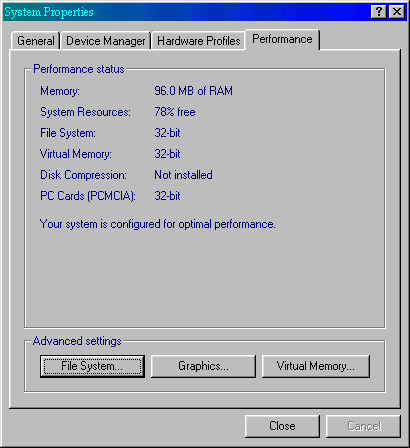
FYI...If you do not see the statement, Your system is configured for optimal performance. You have other problems!
To continue, click on the button labeled File System.
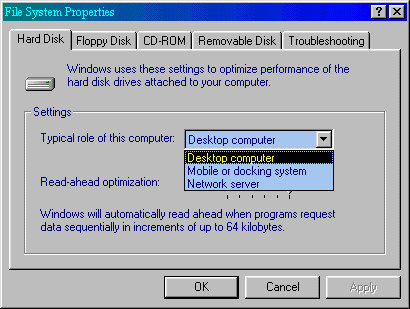
Here I want you to choose Network server, even if it isn't one. This gives the best performance as long as you have over 32 megs of ram.
Then, move the slider next to Read-ahead optimization: all the way to the right.
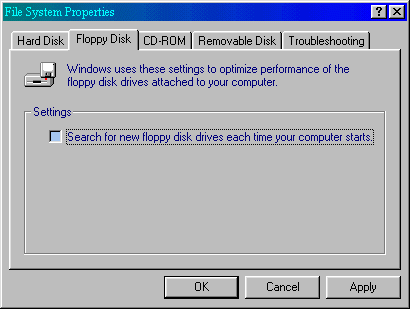
Since we're in the neighborhood, we might as well tweak a few more settings.
Uncheck the box next to Search for a new floppy disk drives each....This will slightly decrease the time it takes for Win98 to start.
Note: If you have a laptop with a remove-able floppy leave this checked.
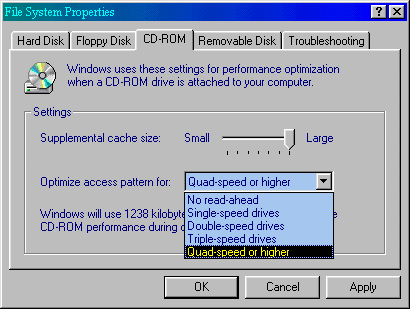
Move the slider next to Supplemental cache size: all the way to the right to increase CD-ROM performance.
Note: If you have under 32 megs of ram you should leave it by Small. Also, some game makers say that you'll get better performance with it set to Small.
In the drop-down box always choose Quad-speed or higher.
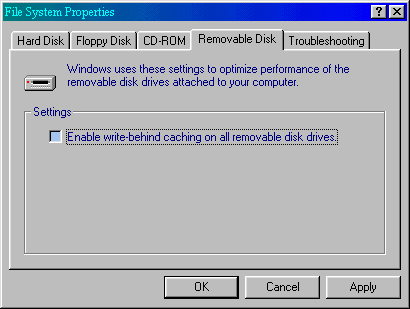
Check the box next to Enable write-behind caching on all removable disk drives. This will increase the perceived performance. I like it.
Notice the troubleshooting tab? Don't touch it!
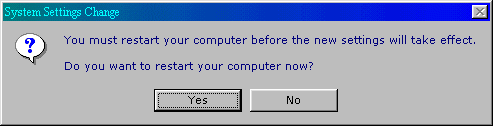
Are all programs closed? Files saved? Then say yes.
[ Home ] [ Site Map ] [ Site Search ] [ Back to last page ]